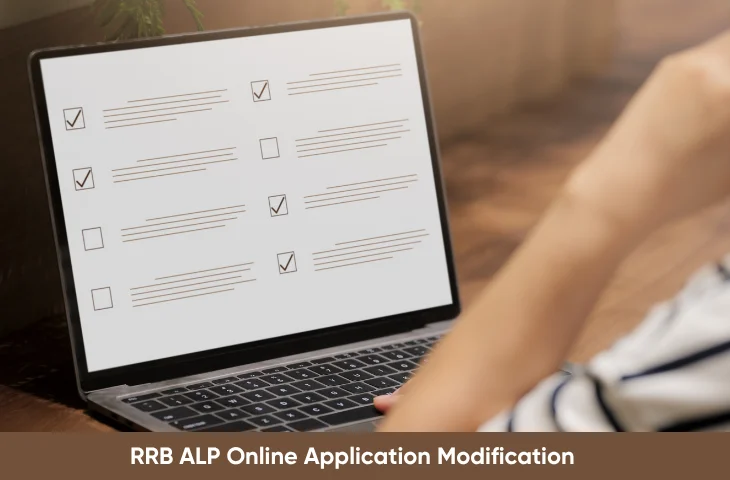Filing the RRB ALP Online Application correctly is crucial, as even minor errors can lead to rejection or delays in your recruitment process. Many candidates worry about mistakes made after submission. The good news is that the Railway Recruitment Board allows applicants to make certain corrections under a defined modification window. This article provides a step-by-step guide to safely update your application, along with tips to avoid common pitfalls.
Why Modifying Your RRB ALP Online Application Matters?
Modifying RRB ALP Online Application matters as it helps to avoid rejection of the submitted form. Some of the other reasons are given below:
- Ensure that all uploaded documents (photograph, signature, certificates) meet RRB specifications.
- Prevent future complications during document verification, CBT, or ALP selection stages.
Step 1: Check the Official Notification for Modification Dates
The official RRB ALP Notification has already been released for the applicants. We have given below the step wise details below:
| Step | Details |
| 1 | Visit the official RRB zone website where you submitted your application. |
| 2 | Look for the link “Modification of ALP Online Application” or “Edit Submitted Application.” |
| 3 | Note the start and end dates for the modification window. |
| 4 | Ensure you have your registration number and date of birth ready for login. |
Step 2: Prepare the Correct Information Before Editing
Before logging in, compile the following:
- Correct personal details: Name, Father’s/Husband’s Name, Date of Birth, Category, Gender
- Educational qualifications: Certificates, percentages, year of passing
- Exam center preferences (if editable)
- Updated photograph and signature adhering to RRB specifications
Tip: Keep scanned copies ready in JPEG/PNG format, within the prescribed size limits (typically 20–50 KB for photo and 10–40 KB for signature).
Step 3: Log in to Your RRB ALP Online Application
- Go to the official RRB website of your region.
- Click on the “Login / Edit Application” link.
- Enter:
- Registration Number
- Date of Birth
- Click Submit.
Step 4: Make Corrections Carefully
- Navigate to the editable sections highlighted by RRB. Common editable fields include:
- Personal details (minor spelling mistakes, category corrections)
- Educational qualifications
- Exam center choices (sometimes)
- Uploaded photo/signature
- Make changes carefully. Avoid multiple edits in one session if possible.
Tip: RRB often charges a nominal fee for changes in category or exam center; check if additional payment is needed.
Step 5: Upload Corrected Documents
- Replace incorrect photograph, signature, or certificates.
- Ensure compliance with the file size and format requirements: Document Format Size Limit Photograph JPEG/PNG 20–50 KB Signature JPEG/PNG 10–40 KB Certificates PDF As per RRB instructions
- Preview uploaded documents before final submission.
Step 6: Preview and Submit Changes
- Carefully review all edited details before final submission.
- Click Submit/Confirm to save changes.
- After submission, a confirmation page or PDF copy of the modified application will be generated.
- Download and save it for future reference.
Step 7: Pay Additional Fees (If Applicable)
- Some modifications, like category change or exam center change, may require payment of a modification fee.
- Payment can usually be done online via net banking, credit/debit card, or UPI.
- Keep the transaction receipt as proof.
Step 8: Verify Changes After Submission
- Log in again to check whether all modifications are correctly reflected.
- Ensure that the photo, signature, and personal details are visible as intended.
- Contact the RRB helpline immediately in case of discrepancies.
Common Mistakes to Avoid
There are certain mistakes that candidates should try to avoid. The main mistakes are given below:
- Uploading an incorrect file format or size
- Editing outside the modification window
- Ignoring official instructions for category or exam centre changes
- Not saving the confirmation page after submission
- Sharing login credentials with third parties
Key Points
We have given below certain key points to summarize the entire article. Candidates can have a look for a quick overview:
| Step | Action | Key Tip |
| 1 | Check notification | Note modification window and allowed edits |
| 2 | Prepare correct info | Keep documents ready in correct format |
| 3 | Login | Use official RRB website only |
| 4 | Edit details | Carefully correct personal, educational, and exam center info |
| 5 | Upload documents | Ensure file size & format compliance |
| 6 | Preview & submit | Double-check all edits before submission |
| 7 | Pay fees | If category/exam center changes require fee, keep receipt |
| 8 | Verify changes | Confirm all modifications are saved properly |
Correcting your RRB ALP Online Application is a critical step in ensuring a smooth recruitment process. Following the step-by-step guide above minimizes errors, prevents disqualification, and ensures all your personal and academic details are accurate. Always act within the modification window, double-check your entries, and save the confirmation for future reference. By carefully managing these edits, you can approach the exam with confidence, avoiding last-minute stress.
FAQs
No. Corrections are allowed only within the official modification window announced by RRB. Changes after this period are not permitted under any circumstances.
Editable fields typically include personal details (minor spelling mistakes, category), educational qualifications, exam centre preferences (in some cases), and uploaded photograph/signature. Major changes are usually restricted.
Yes, some changes, such as category correction or exam centre change, may require a nominal fee. Payment is usually made online via net banking, debit/credit cards, or UPI
After submitting the changes, RRB provides a confirmation page or a downloadable PDF. You should save this confirmation and log in again to verify that all edits are reflected correctly.
If technical issues occur, immediately contact your RRB regional helpline. Do not attempt edits multiple times, as it may lead to data inconsistency. Keep screenshots of any errors for reference.
- RRB ALP Important Topics 2026, Check CBT 1 and 2 Topics
- How to Crack RRB ALP Exam in First Attempt, Check Strategies
- RRB ALP Shift Timings 2026, Check Shift-Wise Exam Timings
- RRB ALP Study Material 2026, Download Free PDF
- How to Crack RRB JE Exam 2026 in the First Attempt?
- How to Qualify for RRB ALP CBAT 2026? Know the Exam Pattern

Hello! This is Arijit Dutta. I am a skilled Content Writer at Oliveboard with nearly 3+ years of experience in crafting engaging, informative, and exam-focused content for the Railways Domain. With a strong command of language and a keen understanding of learner needs, I contribute significantly to Oliveboard’s mission of delivering high-quality educational resources. Passionate about clear communication and continuous learning, I consistently create content that helps government job aspirants achieve their goals. Outside of work, I enjoy playing cricket and listening to music, which helps me stay balanced and creative in my professional journey.