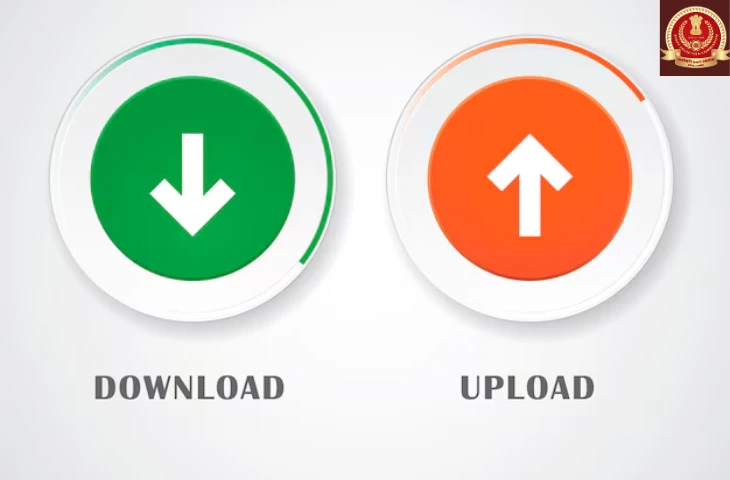In the digital world, downloading and uploading are essential skills for anyone using the internet. Downloading is the process of saving files from the internet to your device, while uploading is sending files from your device to the internet. Understanding how to do both efficiently and safely can save time and prevent data loss.
What is Downloading?
Downloading means transferring files, documents, images, videos, or software from the internet to your computer, mobile, or tablet. For example, when you save a PDF or a video from a website, you are downloading it. Below are some tips for safe downloading:
- Always download files from trusted websites.
- Check file extensions before downloading (.exe, .pdf, .mp4, etc.).
- Scan downloaded files with antivirus software.
- Avoid pirated software to prevent malware infections.
What is Uploading?
Uploading is the process of sending files from your device to the internet or a cloud server. This is commonly used for sharing documents, photos, videos, or backing up files online. For example, sending a photo to Google Drive or posting a video on YouTube is uploading. Below are some tips for efficient uploading:
- Ensure a stable internet connection.
- Compress large files to save time.
- Organize files before uploading for easier access.
- Use secure platforms to protect sensitive data.
Tools & Platforms for Downloading & Uploading
Different tools make downloading and uploading easier. Here’s a table of popular tools:
| Tool/Platform | Purpose | Notes |
| Google Drive | Upload and download files online | Cloud storage with sharing options |
| Dropbox | Backup, upload, and download files | Supports automatic syncing |
| Internet Download Manager (IDM) | Faster and reliable downloads | Paid software with advanced features |
| WeTransfer | Upload and share large files quickly | Free up to 2GB |
| OneDrive | Microsoft cloud storage | Integrated with Windows OS |
Tips for Faster Downloading & Uploading
Downloading and uploading files efficiently is important, especially when handling large documents, videos, or software. Slow transfers can waste time and disrupt your work. By following some simple tips, you can improve your download and upload speed and make your online tasks smoother.
- Use a wired connection instead of Wi-Fi for more stability.
- Pause and resume downloads if supported.
- Upload files in smaller batches for faster transfer.
- Use download managers for large files to avoid interruptions.
- Clear cache and temporary files to improve speed.
Also check out: SSC CGL Typing Test Errors to minimize your errors in Data Entry Speed Test.
Common Issues & Troubleshooting
Even with tips, issues can occur while downloading or uploading files. Here’s how to tackle common problems:
| Issue | Solution |
| Slow download/upload speed | Check internet speed, close background apps |
| Download fails repeatedly | Restart browser or use a download manager |
| File corrupted after download | Check file source, scan for viruses |
| Upload error | Compress file, check file size, stable connection |
Key Takeaways:
Below are the key takeaways:
- Use a wired connection for faster and more stable downloads and uploads.
- Pause and resume downloads when supported to avoid interruptions.
- Upload files in smaller batches to save time.
- Use download managers for large files to improve reliability.
- Clear cache and temporary files regularly to boost speed.
- Troubleshoot common issues like slow speed, failed downloads, or corrupted files promptly.
FAQs
Ans. Downloading is the process of transferring files from the internet to your device, such as saving a PDF, image, video, or software.
Ans. Uploading is sending files from your device to the internet or cloud storage, like posting a video on YouTube or backing up documents on Google Drive.
Ans. Popular tools include Google Drive, Dropbox, OneDrive, WeTransfer, and Internet Download Manager (IDM).
Ans. Use a wired connection, pause and resume downloads, upload files in smaller batches, clear cache, and use download managers for large files.
Ans. Always download from trusted websites, check file extensions, scan with antivirus software, and avoid pirated software.
Ans. Check your internet connection, restart the browser or app, compress large files, and verify file integrity before retrying.
- SSC CGL Tier 2 Topic-wise Weightage & Subject Division
- Life after Clearing SSC CGL, Perks, Lifestyle and Downsides
- SSC CGL Typing Test Error 2025, Full Mistake, Half Mistake
- What is DEST and CPT in SSC CGL Tier 2 2025? Understand here
- SBI PO vs. SSC CGL: Which is a better career option?
- SSC CGL Tier 2 Shift Timing 2025, Exam, DEST Schedule

I’m Mahima Khurana, a writer with a strong passion for creating meaningful, learner-focused content especially in the field of competitive exam preparation. From authoring books and developing thousands of practice questions to crafting articles and study material, I specialize in transforming complex exam-related topics into clear, engaging, and accessible content. I have first hand experience of 5+ months in SSC Exams. Writing, for me, is not just a skill but a way to support and guide aspirants through their preparation journey one well-written explanation at a time.