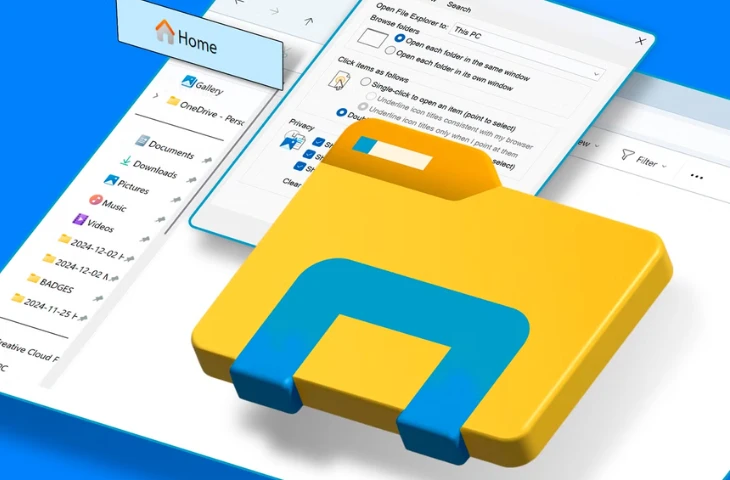File Explorer in the Windows versions, is an important tool used to manage files and folders in the Windows operating system. It allows users to navigate, organize, and access files efficiently. Understanding Windows Explorer is useful for SSC CGL Tier 2 Computer Awareness questions.
What is File Explorer?
File Explorer is a file management application in Windows that helps users view, access, and manage files and folders. You can perform actions like copy, move, delete, rename, and search files. It also provides a clear view of drives, storage devices, and connected peripherals.
Features of File Explorer
File Explorer has several features that make file management easier. Here are the main features:
- File Navigation: Easily browse files and folders in your computer.
- Quick Access: Pin frequently used folders for faster access.
- File Operations: Copy, move, delete, rename, and organize files.
- Search Function: Quickly locate files or folders using keywords.
- Preview Pane: Preview images, videos, and documents without opening them.
- Address Bar: Shows the current folder path and allows quick navigation.
File Explorer Interface
File Explorer interface is divided into different sections to make file management easier.
| Section | Description |
| Navigation Pane | Shows quick access, drives, and frequently used folders. |
| Ribbon / Toolbar | Provides shortcuts for common tasks like copy, paste, delete, and rename. |
| File/Folder List | Displays all files and folders in the selected location. |
| Address Bar | Shows the current path and allows jumping to other locations. |
| Search Box | Lets you search files within the current folder or drive. |
| Preview Pane | Displays a preview of the selected file, like image or document. |
Common Tasks in File Explorer
Windows Explorer allows users to perform several essential tasks efficiently:
| Task | How to Perform |
| Open a File | Double-click the file or right-click → Open. |
| Copy/Move | Select file → Right-click → Copy/Move → Choose destination. |
| Delete | Select file → Press Delete key or right-click → Delete. |
| Rename | Right-click file → Rename → Type new name. |
| Create Folder | Right-click → New → Folder → Enter name. |
| Search File | Use the Search Box → Type file name → Press Enter. |
Also check out: SSC CGL Typing Test Errors to minimize your errors in Data Entry Speed Test.
Key Takeaways
Below are the key take aways:
- File Explorer is a file management tool in Windows.
- It helps in organizing, viewing, and managing files and folders.
- Important features include Navigation Pane, Address Bar, File Operations, Search Box, and Preview Pane.
- Tasks like copying, moving, deleting, renaming, and searching files are done via Windows Explorer.
- Knowing Windows Explorer basics is helpful for SSC CGL Computer Awareness section.
FAQs
Ans. File Explorer, is a tool in Windows that helps you browse, manage, and organize files and folders on your computer.
Ans. You can open it by pressing Windows + E or by clicking the folder icon on the taskbar or Start menu.
Ans. The main parts include the Navigation Pane, Address Bar, Ribbon/Menu, File List, and Status Bar.
Ans. You can create, delete, copy, move, rename files, and search for files. You can also view file properties and sort or filter files.
Ans. Many SSC CGL questions ask about file management, folder structure, tasks, and shortcuts, making File Explorer a key topic for the exam
- SSC CGL Tier 2 Topic-wise Weightage & Subject Division
- Life after Clearing SSC CGL, Perks, Lifestyle and Downsides
- SSC CGL Typing Test Error 2025, Full Mistake, Half Mistake
- What is DEST and CPT in SSC CGL Tier 2 2025? Understand here
- SBI PO vs. SSC CGL: Which is a better career option?
- SSC CGL Tier 2 Shift Timing 2025, Exam, DEST Schedule

I’m Mahima Khurana, a writer with a strong passion for creating meaningful, learner-focused content especially in the field of competitive exam preparation. From authoring books and developing thousands of practice questions to crafting articles and study material, I specialize in transforming complex exam-related topics into clear, engaging, and accessible content. I have first hand experience of 5+ months in SSC Exams. Writing, for me, is not just a skill but a way to support and guide aspirants through their preparation journey one well-written explanation at a time.