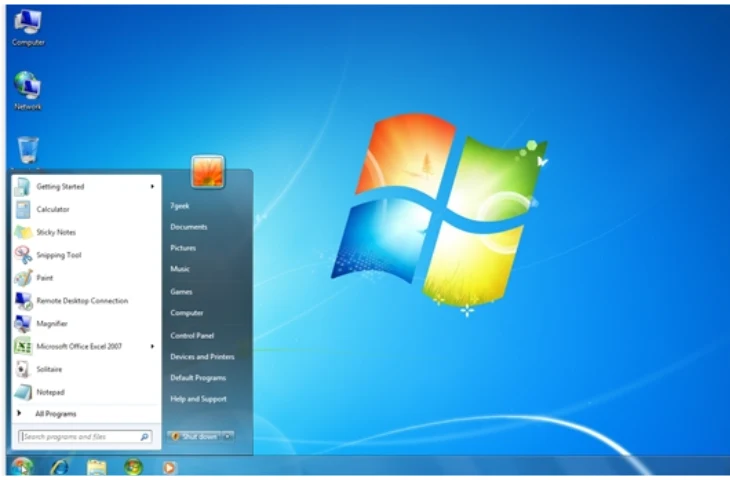Windows Explorer, also known as File Explorer, is a file management tool in the Microsoft Windows operating system. It allows users to view, organize, copy, move, and manage files and folders stored on the computer. It acts as the main interface for navigating through the contents of your system drives, external storage, and connected devices.
What is Windows Explorer?
Windows Explorer is a graphical user interface (GUI) tool that helps users interact with files and folders easily. Introduced with Windows 95, it replaced the older File Manager and has evolved significantly in newer versions of Windows such as Windows 10 and Windows 11.
It helps users:
- Browse drives and folders
- Open, copy, or delete files
- Search for specific items
- View file properties (size, type, date modified, etc.)
Functions of Windows Explorer
Windows Explorer plays a key role in managing data efficiently. Here are the main functions:
| Function | Description |
| File Management | Helps in creating, deleting, copying, moving, and renaming files and folders. |
| Navigation | Allows users to browse through different drives, folders, and subfolders. |
| Search | Provides a search box to quickly locate files or folders by name or type. |
| Preview and View Options | Displays files in icons, lists, details, or thumbnails for easy viewing. |
| File Properties | Shows information like file size, type, date created, and date modified. |
| Access Shortcuts | Quick access to Desktop, Downloads, Documents, and other important folders. |
Components of Windows Explorer
Windows Explorer consists of several key components that make file navigation simple:
| Component | Description |
| Title Bar | Displays the name of the open folder or drive. |
| Menu Bar | Contains options like File, Edit, View, Tools, and Help. |
| Address Bar | Shows the current location path (e.g., C:\Users\Documents). |
| Navigation Pane | Located on the left, it shows drives, libraries, and network locations. |
| File Pane | Displays the contents (files/folders) of the selected drive or folder. |
| Status Bar | Shows information about the selected file or folder such as size or number of items. |
| Ribbon Bar (in newer versions) | Contains frequently used commands for quick access like Copy, Paste, and Delete. |
Also check out: SSC CGL Typing Test Errors to minimize your errors in Data Entry Speed Test.
Shortcut Keys in Windows Explorer
Using keyboard shortcuts makes file management faster and more efficient.
| Shortcut Key | Action |
| Windows + E | Opens File Explorer. |
| Ctrl + N | Opens a new File Explorer window. |
| Alt + D | Selects the address bar. |
| Ctrl + Shift + N | Creates a new folder. |
| F2 | Renames a selected file or folder. |
| Ctrl + C / Ctrl + X / Ctrl + V | Copy, Cut, and Paste files or folders. |
| Alt + Enter | Opens the properties of the selected item. |
How to Open Windows Explorer
You can open Windows Explorer in multiple ways:
- Press Windows + E keys together.
- Click on the File Explorer icon from the taskbar.
- Open Start Menu → Windows System → File Explorer.
- Use Search Bar and type File Explorer.
Difference Between File Explorer and Windows Explorer
Below are the key differneces:
| Basis | Windows Explorer | File Explorer |
| Version | Used in older Windows versions (like Windows 7 and earlier). | Used in Windows 8, 10, and 11. |
| Interface | Classic interface with limited tools. | Modern ribbon interface with extra features. |
| Search Bar | Basic file search. | Enhanced search with filters and indexing. |
| Customization | Limited. | Allows pinning folders and quick access customization. |
Importance of Windows Explorer
Windows Explorer is an essential component of the Windows operating system because it:
- Makes file management user-friendly.
- Helps organize data systematically.
- Provides easy access to all system drives and connected devices.
- Enhances productivity with quick search and navigation tools.
FAQs
Windows Explorer is used to view, organize, and manage files and folders in the Windows operating system.
Yes, both are the same. File Explorer is the updated version of Windows Explorer introduced in Windows 8 and later.
You can press Windows + E to open it instantly.
Creating, deleting, copying, moving, renaming files, and viewing file properties.
You can find it in Start → Windows System → File Explorer or on the Taskbar.
- SSC CGL Tier 1 Shift Timings 2026, Check Reporting Time
- SSC CGL Tier 2 Topic-wise Weightage & Subject Division
- Life after Clearing SSC CGL, Perks, Lifestyle and Downsides
- SSC CGL Typing Test Error 2025, Full Mistake, Half Mistake
- What is DEST and CPT in SSC CGL Tier 2 2025? Understand here
- SBI PO vs. SSC CGL: Which is a better career option?

I’m Mahima Khurana, a writer with a strong passion for creating meaningful, learner-focused content especially in the field of competitive exam preparation. From authoring books and developing thousands of practice questions to crafting articles and study material, I specialize in transforming complex exam-related topics into clear, engaging, and accessible content. I have first hand experience of 5+ months in SSC Exams. Writing, for me, is not just a skill but a way to support and guide aspirants through their preparation journey one well-written explanation at a time.