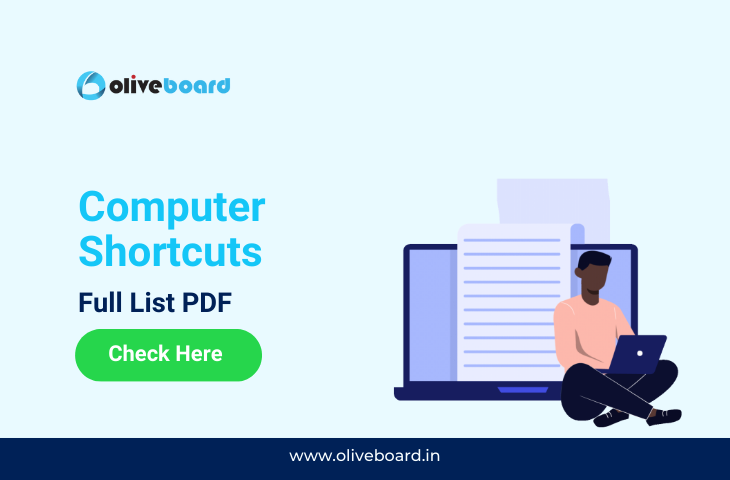Computer Shortcut Keys: Basic Computer knowledge is expected from candidates regardless of the exam and position. This world is becoming digitized and everything is done through computers. Hence it will be very helpful for you, if you get familiar with the shortcut keys of keyboard. In this blog you will learn about the computer shortcut keys as it is anticipated to be in the various competitive exams.
Computer Shortcut Keys
What are Computer Shortcut Keys?
If you were to travel from your home to work or college, you definitely know some shortcut ways for your destination. The commuting way is the shortest way to your destination which saves your time. Similarly in computers to give certain commands and to run certain functions there are many ways, but to save your time there are shortcut keys.
For example, the one which is widely used and familiar is Ctrl+S. Yes! You guessed it right! It is a shortcut key in computer for the command of saving files. To give this command all you need to do is hold the Ctrl button and along with that press the S key on the keyboard.
Shortcut Keys of Computer A to Z
So Primarily some shortcut keys of keyboard are the same in many programmes. But some differ and some have their own.
General Computer Shortcut Keys in Microsoft
There are many shortcut key in computer but some shortcut keys are common and they are generally used world wide. In the below table you will learn about some widely and generally used shortcut keys of keyboard.
| Shortcut Key | Function of the Shortcut Key |
| Ctrl + X | Cut the selected item. |
| Ctrl + C (or Ctrl + Insert) | Copy the selected item. |
| Ctrl + V (or Shift + Insert) | Paste the selected item. |
| Ctrl + Z | Undo an action. |
| Alt + Tab | Switch between open apps. |
| Alt + F4 | Close the active item, or exit the active app. |
| Windows logo key + L | Lock your PC. |
| Windows logo key + D | Display and hide the desktop. |
| F2 | Rename the selected item. |
| F3 | Search for a file or folder in File Explorer. |
| F4 | Display the address bar list in File Explorer. |
| F5 | Refresh the active window. |
| F6 | Cycle through screen elements in a window or on the desktop. |
| F10 | Activate the Menu bar in the active app. |
| Alt + F8 | Show your password on the sign-in screen. |
| Alt + Esc | Cycle through items in the order in which they were opened. |
| Alt + underlined letter | Perform the command for that letter. |
| Alt + Enter | Display properties for the selected item. |
| Alt + Spacebar | Open the shortcut menu for the active window. |
| Alt + Left arrow | Go back. |
| Alt + Right arrow | Go forward. |
| Alt + Page Up | Move up one screen. |
| Alt + Page Down | Move down one screen. |
| Ctrl + F4 | Close the active document (in apps that are full-screen and let you have multiple documents open at the same time). |
| Ctrl + A | Select all items in a document or window. |
| Ctrl + D (or Delete) | Delete the selected item and move it to the Recycle Bin. |
| Ctrl + E | Open Search (in most apps). |
| Ctrl + R (or F5) | Refresh the active window. |
| Ctrl + Y | Redo an action. |
| Ctrl + Right arrow | Move the cursor to the beginning of the next word. |
| Ctrl + Left arrow | Move the cursor to the beginning of the previous word. |
| Ctrl + Down arrow | Move the cursor to the beginning of the next paragraph. |
| Ctrl + Up arrow | Move the cursor to the beginning of the previous paragraph. |
| Ctrl + Alt + Tab | Use the arrow keys to switch between all open apps. |
| Alt + Shift + arrow keys | When a group or tile is in focus on the Start menu, move it in the direction specified. |
| Ctrl + Shift + arrow keys | When a tile is in focus on the Start menu, move it into another tile to create a folder. |
| Ctrl + arrow keys | Resize the Start menu when it’s open. |
| Ctrl + arrow key (to move to an item) + Spacebar | Select multiple individual items in a window or on the desktop. |
| Ctrl + Shift with an arrow key | Select a block of text. |
| Ctrl + Esc | Open Start. |
| Ctrl + Shift + Esc | Open Task Manager. |
| Ctrl + Shift | Switch the keyboard layout when multiple keyboard layouts are available. |
| Ctrl + Spacebar | Turn the Chinese input method editor (IME) on or off. |
| Shift + F10 | Display the shortcut menu for the selected item. |
| Shift with any arrow key | Select more than one item in a window or on the desktop, or select text in a document. |
| Shift + Delete | Delete the selected item without moving it to the Recycle Bin first. |
| Right arrow | Open the next menu to the right, or open a submenu. |
| Left arrow | Open the next menu to the left, or close a submenu. |
| Esc | Stop or leave the current task. |
| PrtScn | Take a screenshot of your whole screen and copy it to the clipboard. |
As listed by Microsoft these are general shortcut keyboard keys in microsoft
Computer Shortcut Keys for MS word
MS word is widely used in education and administration. Hence being aware of computer shortcut keys for ms word is important. Knowing ms word shortcut keys help you to complete certain tasks in a faster way. In the below listed table you will find shortcut keyboard keys for ms word.
| Shortcut Keys | MS Word Functions of Shortcut Keys |
| CTRL + N | Open New Word Doc |
| CTRL + O | Open Existing Word Doc |
| CTRL + S | Save a Word Doc |
| F12 | Save As a Word Doc |
| CTRL + P | Print a File |
| CTRL + F12 | Open Print Preview |
| CTRL + W | Close a Word Doc |
| ALT + F4 | Close MS Word |
| CTRL + F4 | Close Specific Word file |
| CTRL + Z | Undo |
| CTRL + Y | Re-do |
| Esc | Cancel |
| ← | Move cursor one character to left |
| → | Move cursor one character to right |
| ↑ | Move cursor one character up |
| ↓ | Move cursor one character down |
| Ctrl + ← | Move cursor one word to left |
| Ctrl + → | Move cursor one word to right |
| Ctrl + ↑ | Move cursor one paragraph up |
| Ctrl + ↓ | Move cursor one paragraph down |
| End | Move cursor to the end of a line |
| Home | Move cursor to the beginning of a line |
| Ctrll + End | Move cursor to the bottom of screen |
| Ctrl + Home | Move cursor to the top of screen |
| Page Up | Scroll Up docusment by one screen |
| Page Dn | Scroll down docusment by one screen |
| SHIFT + F5 | Move cursor to previous insertion point |
| CTRL + X | Cut select content to Clipboard |
| CTRL + C | Copy select content to Clipboard |
| CTRL + V | Paste select content to Clipboard |
| Ctrl + Shift + V | Paste Clipboard content with matching format |
| CTRL + Shift + V | Display the Paste Special dialog |
| CTRL + F3 | Cut selected content to Spike |
| CTRL + Shift + F3 | Paste select content of Spike |
| ALT + N,M | Insert graphics |
| CTRL + F | Find |
| CTRL + K | Insert hyperlink |
| CTRL + ] | Increase Font size by one unit |
| CTRL + [ | Decrease Font size by one unit |
| CTRL + Shift + > | Increase Font size |
| CTRL + Shift + < | Decrease Font size by one unit |
| CTRL + B | Bold |
| CTRL + I | Italic |
| CTRL + U | Underscore |
| CTRL + Shift + W | Underline for words |
| CTRL + 5 | Strikethrough |
| Shift + F3 | Change letter case |
| CTRL + E | Center Align Text |
| CTRL + L | Left Align Text |
| CTRL + R | Right Align Text |
| CTRL + J | Justify Text |
| CTRL + Shift + L | Apple List Style |
| CTRL + = | Apply subscript format |
| CTRL + Shift + ‘+’ | Apple super subscript |
| CTRL + Shift + A | All Capital Letters |
| ALT + C | Insert a comment |
| ALT + CTRL + F | Insert a footnote |
| ALT + CTRL + D | Insert a endnote |
| ALT + Shift + D | Insert Date Field |
| ALT + Shift + T | Insert Time field |
| ALT + Shift + L | Insert list field |
| ALT + CTRL + C | Insert copyright symbol |
| ALT + CTRL + T | Insert Trademark symbol |
| Shift + Return | Insert Line break |
| CTRL + 1 | Set line space to single |
| CTRL + 5 | Set line spacing to 1.5 |
| CTRL + 2 | Set double spacing for line |
| F7 | Open Spellcheck |
| Shift + F7 | Open Thesaurus |
Computer Shortcut Keys for MS Excel
When it comes to the importance of excel, there is no need to say it. Every profession uses this program, mastering excel will help you work smoothly. Thus, understanding MS Excel shortcut keys of keyboard is crucial. Understanding MS Excel shortcut keys will enable you to complete certain tasks faster. Below mentioned list will provide you with shortcut keys of keyboard
| Shortcut Keys | MS Excel Functions of Shortcut Keys |
| Close a workbook. | Ctrl+W |
| Open a workbook. | Ctrl+O |
| Go to the Home tab. | Alt+H |
| Save a workbook. | Ctrl+S |
| Copy selection. | Ctrl+C |
| Paste selection. | Ctrl+V |
| Undo recent action. | Ctrl+Z |
| Remove cell contents. | Delete |
| Choose a fill color. | Alt+H, H |
| Cut selection. | Ctrl+X |
| Go to the Insert tab. | Alt+N |
| Apply bold formatting. | Ctrl+B |
| Center align cell contents. | Alt+H, A, C |
| Go to the Page Layout tab. | Alt+P |
| Go to the Data tab. | Alt+A |
| Go to the View tab. | Alt+W |
| Open the context menu. | Shift+F10 orWindows Menu key |
| Add borders. | Alt+H, B |
| Delete column. | Alt+H, D, C |
| Go to the Formula tab. | Alt+M |
| Hide the selected rows. | Ctrl+9 |
| Hide the selected columns. | Ctrl+0 |
Functional Keys As Shortcut Keys in MS Excel (F1 to F12)
Computer shortcut keys in Excel program has shortcut keys for all 12 function keys
| Key | Description of the Shortcut Keys |
| F1 | F1 alone: displays the Excel Help task pane.Ctrl+F1: displays or hides the ribbon.Alt+F1: creates an embedded chart of the data in the current range.Alt+Shift+F1: inserts a new worksheet. |
| F2 | F2 alone: edit the active cell and put the insertion point at the end of its contents. Or, if editing is turned off for the cell, move the insertion point into the formula bar. If editing a formula, toggle Point mode off or on so you can use the arrow keys to create a reference.Shift+F2: adds or edits a cell note.Ctrl+F2: displays the print preview area on the Print tab in the Backstage view. |
| F3 | F3 alone: displays the Paste Name dialog box. Available only if names have been defined in the workbook.Shift+F3: displays the Insert Function dialog box. |
| F4 | F4 alone: repeats the last command or action, if possible.When a cell reference or range is selected in a formula, F4 cycles through all the various combinations of absolute and relative references.Ctrl+F4: closes the selected workbook window.Alt+F4: closes Excel. |
| F5 | F5 alone: displays the Go To dialog box.Ctrl+F5: restores the window size of the selected workbook window. |
| F6 | F6 alone: switches between the worksheet, ribbon, task pane, and Zoom controls. In a worksheet that has been split, F6 includes the split panes when switching between panes and the ribbon area.Shift+F6: switches between the worksheet, Zoom controls, task pane, and ribbon.Ctrl+F6: switches between two Excel windows.Ctrl+Shift+F6: switches between all Excel windows. |
| F7 | F7 alone: Opens the Spelling dialog box to check spelling in the active worksheet or selected range.Ctrl+F7: performs the Move command on the workbook window when it is not maximized. Use the arrow keys to move the window, and when finished press Enter, or Esc to cancel. |
| F8 | F8 alone: turns extend mode on or off. In extend mode, Extended Selection appears in the status line, and the arrow keys extend the selection.Shift+F8: enables you to add a non-adjacent cell or range to a selection of cells by using the arrow keys.Ctrl+F8: performs the Size command when a workbook is not maximized.Alt+F8: displays the Macro dialog box to create, run, edit, or delete a macro. |
| F9 | F9 alone: calculates all worksheets in all open workbooks.Shift+F9: calculates the active worksheet.Ctrl+Alt+F9: calculates all worksheets in all open workbooks, regardless of whether they have changed since the last calculation.Ctrl+Alt+Shift+F9: rechecks dependent formulas, and then calculates all cells in all open workbooks, including cells not marked as needing to be calculated.Ctrl+F9: minimizes a workbook window to an icon. |
| F10 | F10 alone: turns key tips on or off. (Pressing Alt does the same thing.)Shift+F10: displays the context menu for a selected item.Alt+Shift+F10: displays the menu or message for an Error Checking button.Ctrl+F10: maximizes or restores the selected workbook window. |
| F11 | F11 alone: creates a chart of the data in the current range in a separate Chart sheet.Shift+F11: inserts a new worksheet.Alt+F11: opens the Microsoft Visual Basic For Applications Editor, in which you can create a macro by using Visual Basic for Applications (VBA). |
| F12 | F12 alone: displays the Save As dialog box. |
Computer Shortcut Keys for MS Power Point
The MS PowerPoint shortcut keys of keyboard is listed below
| Shortcut Keys | MS PowerPoint Functions of Shortcut Keys |
| Create a new presentation. | Ctrl+N |
| Add a new slide. | Ctrl+M |
| Make selected text bold. | Ctrl+B |
| Change the font size for selected text. | Alt+H, F, S |
| Open the Zoom dialog box. | Alt+W, Q |
| Cut selected text, object, or slide. | Ctrl+X |
| Copy selected text, object, or slide. | Ctrl+C |
| Paste cut or copied text, object, or slide. | Ctrl+V |
| Undo the last action. | Ctrl+Z |
| Save the presentation. | Ctrl+S |
| Insert a picture from your device. | Alt+N, P, D |
| Insert a shape. | Alt+N, S, H |
| Select a theme. | Alt+G, H |
| Select a slide layout. | Alt+H, L |
| Go to the next slide. | Page down |
| Go to the previous slide. | Page up |
| Go to the Home tab. | Alt+H |
| Go to the Insert tab. | Alt+N |
| Start the slide show. | F5 |
| End the slide show. | Esc |
| Close PowerPoint. | Ctrl+Q |
Computer Shortcut Keys PDF
Students can download the computer shortcut keys pdf file from the link given below.

Oliveboard is a learning & practice platform for premier entrance exams. We have helped over 1 crore users since 2012 with their Bank, SSC, Railways, Insurance, Teaching and other competitive Exams preparation.
Oliveboard Live Courses & Mock Test Series
Oliveboard Live Courses & Mock Test Series